
First try this
<style name="CustomAppTheme" parent="AppTheme">
<item name="android:windowContentOverlay">@null</item>
</style>
If above solution does not work then do the following in the activity:
ActionBar actionBar = getSupportActionBar();
if (actionBar != null) {
actionBar.setElevation(0);
}
First you need to add GSON dependency (ref)
compile 'com.google.code.gson:gson:2.2.4'
SharedPreferences sharedPref = getApplicationContext().getSharedPreferences("com.example.myapp.PREFERENCE_FILE_KEY",Context.MODE_PRIVATE);
SharedPreferences.Editor editor = sharedPref.edit();
Gson gson = new Gson();
String jsonMyObject = gson.toJson(myObject);
editor.putInt("myObject", jsonMyObject );
editor.commit()
SharedPreferences sharedPref = getApplicationContext().getSharedPreferences("com.example.myapp.PREFERENCE_FILE_KEY",Context.MODE_PRIVATE);
Gson gson = new Gson();
String jsonMyObject= mSharedPreferences.getString("myObject", "");
myObject = gson.fromJson(jsonMyObject, MyObject.class);
ArrayList<userModel> userList= new ArrayList<>();
userList.add(new userModel("Jos", "Kuriya"));
userList.add(new userModel("Kiran", "Pnr"));
Gson gson = new GsonBuilder().create();
JsonArray userJsonArray = gson.toJsonTree(userList).getAsJsonArray();
//Adding data to shared preference
SharedPreferences.Editor editor = mSharedPref.edit();
editor.putString("MyUsers", userJsonArray + "");
editor.commit();
//Retrieving data from shared preference
String jsonPreferences = mSharedPref.getString("MyUsers", "");
Type type = new TypeToken<ArrayList<userModel>>() {}.getType();
ArrayList<userModel> dataFromSharedPref = gson.fromJson(jsonPreferences, type);
Google drive api does not sync immediately, That is why the deleted folders are still showing, so you have to force google drive to sync using requestSync()
A sample snippet
private MetadataBuffer getGoogleFolders(){
Drive.DriveApi.requestSync(mGoogleApiClient).await(); //Asynchronous request
CustomPropertyKey customPropertyKey = new CustomPropertyKey("App", CustomPropertyKey.PRIVATE);
Query query = new Query.Builder().addFilter(Filters.and(
Filters.eq(SearchableField.TITLE, "My folder"),
Filters.eq(SearchableField.TRASHED, false),
Filters.eq(customPropertyKey, "sampleApp"))).build();
DriveApi.MetadataBufferResult foldersResult = Drive.DriveApi.query(mGoogleApiClient, query).await();
if (!foldersResult.getStatus().isSuccess()) {
Log.i(TAG,"Problem while retrieving results");
return null;
}
MetadataBuffer result = foldersResult.getMetadataBuffer();
Log.i(TAG, "total result " + result.getCount());
return result;
}
OR
//Synchronous request
Drive.DriveApi.requestSync(mClient).setResultCallback(new ResultCallback<Status>() {
@Override
public void onResult(@NonNull Status status) {
//search query performs here
}
});
1. Open your project explorer (this folder structure will not visible in Android explorer)
2. Create a new directory inside res folder name this new directory “layouts”. (This can be whatever you want)
3. create directory tree inside layouts folder (in my example i have created gallery inside layout and values, home ->layout and values, payment ->layout)
4. move your xml files into desired directory (inside layout folder) and delete the old layout folder
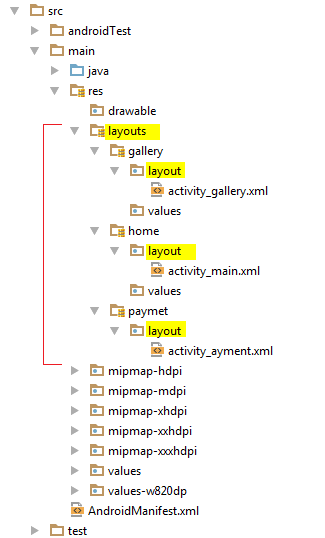
5. Add the following code in gradle file (app/build.gradle)
android {
- - - - - - - - -
- - - - - - - - -
- - - - - - - - -
sourceSets {
main {
res.srcDirs =
[
'src/main/res',
'src/main/res/layouts',
'src/main/res/layouts/gallery',
'src/main/res/layouts/home',
'src/main/res/layouts/paymet'
]
}
}
- - - - - - - -
- - - - - - - -
}
Intent Service Class sample
public class MyIntentService extends IntentService {
public static final String Somevariables = "somevalue";
public MyIntentService() {
super(MyIntentService.class.getName()); // you can give any string but it is good practice to giving classname
}
@Override
public void onCreate() {
super.onCreate();
//--some code --
}
@Override
protected void onHandleIntent(Intent intent) {
//you can retrive intent extras
String msg = intent.getStringExtra(EXTRA_KEY);
//--actual backgroung code gos here --
}
}
Add service in manifest also
<service android:name=".MyIntentService"/>
ref: https://developer.android.com/training/run-background-service/create-service.html
Getting application specific shared preference object
SharedPreferences sharedPref = getApplicationContext().getSharedPreferences("com.example.myapp.PREFERENCE_FILE_KEY",Context.MODE_PRIVATE);
Getting activity specific shared preference object
SharedPreferences sharedPref = getActivity().getPreferences(Context.MODE_PRIVATE);
SharedPreferences.Editor editor = sharedPref.edit();
//editor.putInt(getString(R.string.saved_high_score), newHighScore);
editor.putInt("HIGHSCORE", newHighScore);
editor.commit();
//int highScore = sharedPref.getInt(getString(R.string.saved_high_score), defaultValue);
int highScore = sharedPref.getInt("HIGHSCORE", defaultValue);